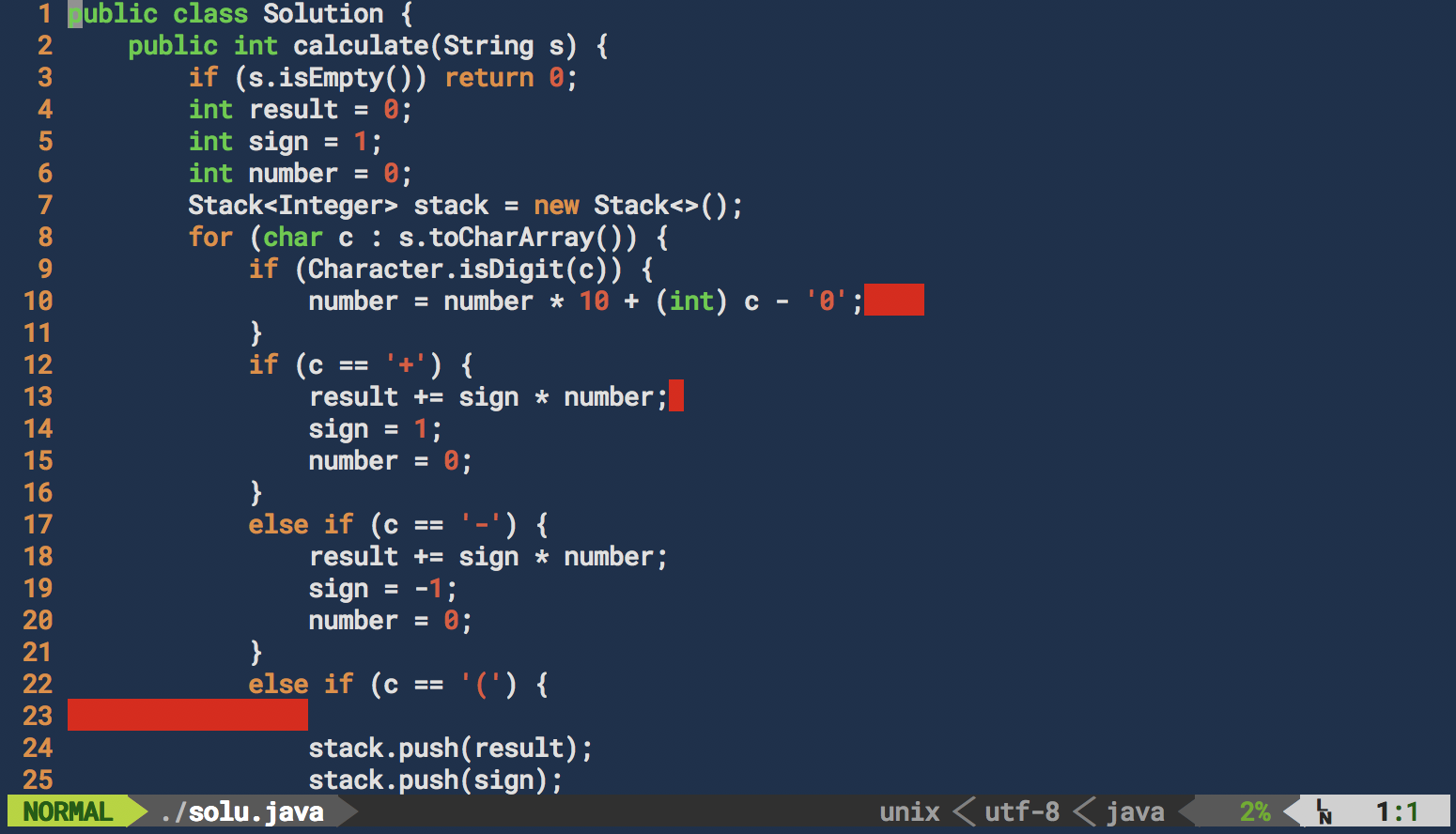Build Powerline on OS Sierra
Introduction
The new python 3.5 environment and OS Sierra seems have some tricks when configure the powerline configuration. Here are my solutions to some tricky problems. (Solve powerline-config not found problem, etc.)
The official doc seems a bit complex. Here is a short guide I find useful when build the powerline. We only need the following steps.
1. Install Python (We can install it from official python website, or Brew)
So many instructions online, just google python :)
2. Install Powerline from pip (Or we can install it from git)
sudo pip install powerline-status
3. Config Powerline in bash_profile
Go to home directory
cd ~
and open .bash_profile, Add the following statements to the bash profile
# Powerline configurations
export PATH="$HOME/.local/bin:$PATH"
export POWERLINE_COMMAND=powerline
export POWERLINE_CONFIG_COMMAND=powerline-config
powerline-daemon -q
POWERLINE_BASH_CONTINUATION=1
POWERLINE_BASH_SELECT=1
. /Users/lei/.local/lib/python3.5/site-packages/powerline/bindings/bash/powerline.sh
Note that you may have different path of powerline and python, check the location via
pip show powerline-status
The configurations relates to path are
. /Users/lei/.local/lib/python3.5/site-packages/powerline/bindings/bash/powerline.sh
export PATH="$HOME/.local/bin:$PATH"
If you met powerline-config not found problem, this statement will save your life. This problem blocked me when I configured mine. Finally I found the solution from here.
export POWERLINE_CONFIG_COMMAND=powerline-config
4. Install the Powerline font
Follow the guide, it’s a easy step.
5. Configure .Vimrc
Copy the following part to .vimrc (if you don’t have one, create it at home directory)
set
rtp+=/Users/lei/.local/lib/python3.5/site-packages/powerline/bindings/vim
set nocompatible
set t_Co=256
" let g:minBufExplForceSyntaxEnable = 1
" from powerline.vim import setup as powerline_setup
" python powerline_setup()
" python del powerline_setup
set laststatus=2 " Always display the statusline in all windows
set guifont=Inconsolata\ for\ Powerline:h14
set noshowmode " Hide the default mode text (e.g. -- INSERT -- below the
statusline)
You may find more configurations about vim from here (Node it’s not related with Powerline, but will make your vim operations more convenient)
Another system path knowledge may help better understand the above configurations.
Restart terminal and enjoy :)
Result Demo: